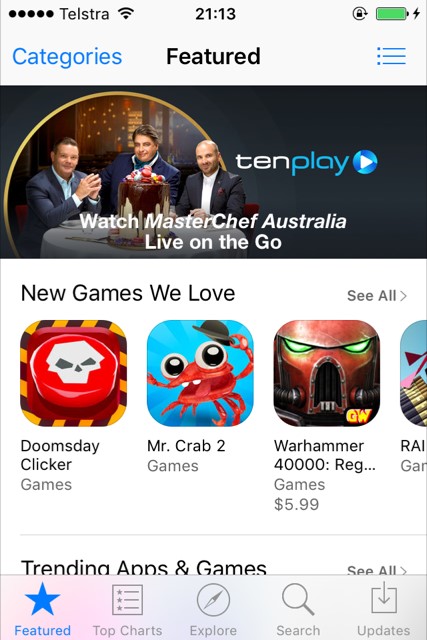If you wish to refresh iOS App Store, you can either force close and re-open it, or you could force refresh content right from the App Store itself.
To force refresh App Store, tap 10 times on one of the options at the bottom – Featured, Top Charts, Explore, Search or Updates. Make sure you pick one option and tap on it 10 times (e.g. tap 10 times on Updates), rather than tap on different options.
Once you’ve tapped 10 times, App Store content will reload, along with any updates as well.