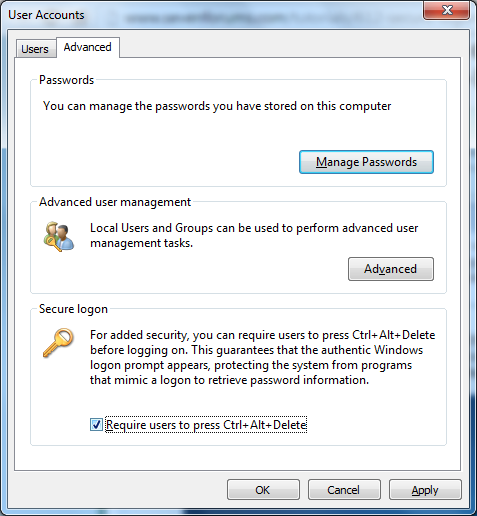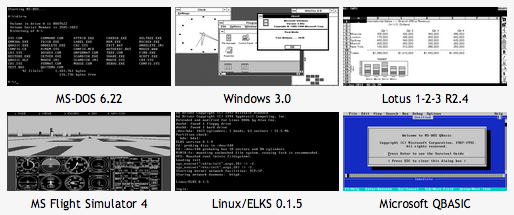If you are using Windows 8 / 8.1 on a desktop, lock screen can be a bit of an annoyance. You can disable lock screen, and have Windows display login prompt straight away after booting up.
To disable lock screen, you’ll need to make changes to the registry. As always, before making any registry changes, make sure you have a backup.
Open regedit.exe, and navigate to
HKEY_LOCAL_MACHINE\SOFTWARE\Policies\Microsoft\Windows\Personalization
If there is no Presonalization key, create one by right clicking Windows key and select New.
Once you are under Personalization, right click in the right pane and create new DWORD value called NoLockScreen. Set the value of NoLockScreen to 1. And that is it. If you wish to enable lock screen again, change NoLockScreen value to 0 or delete the entry from registry.